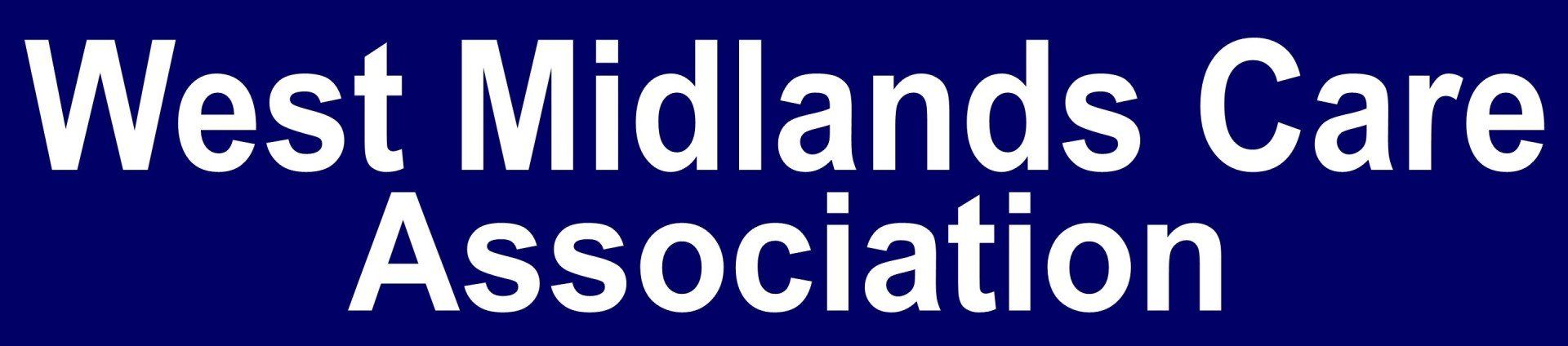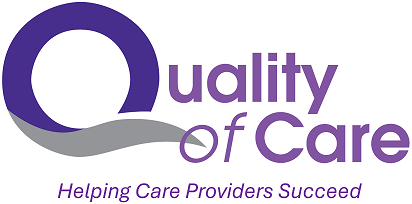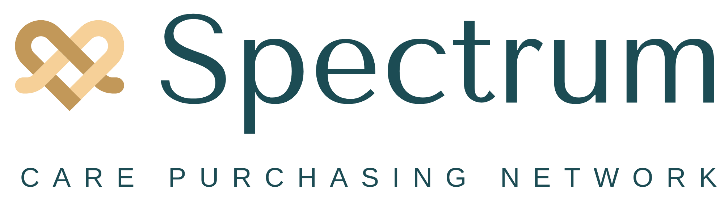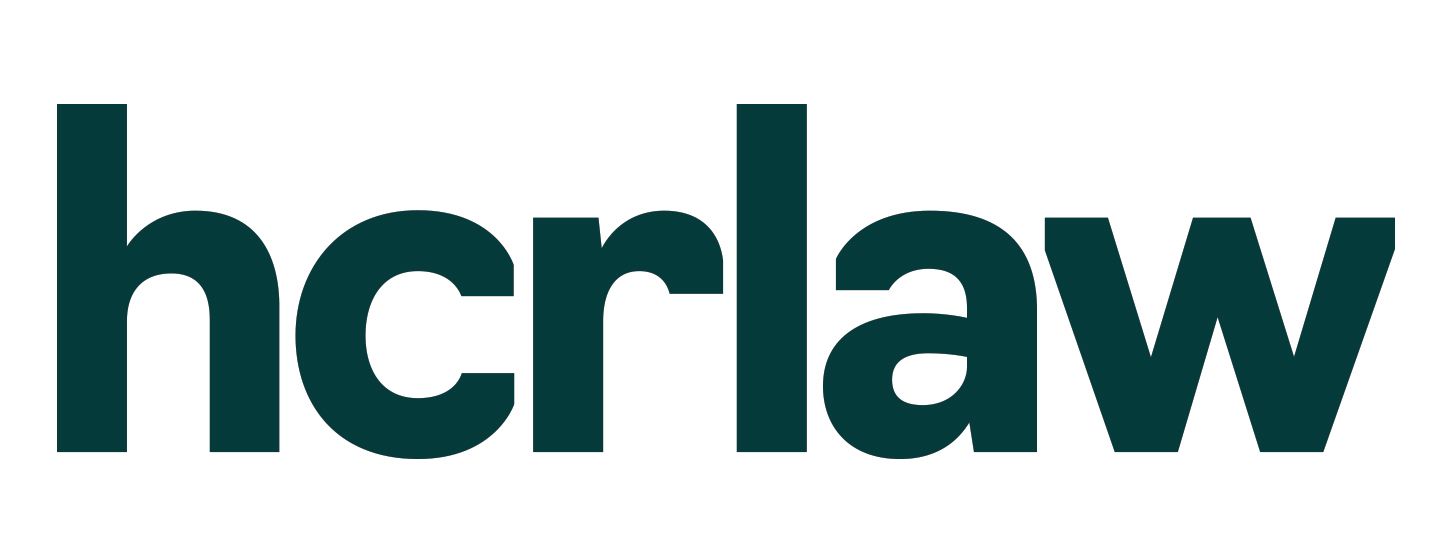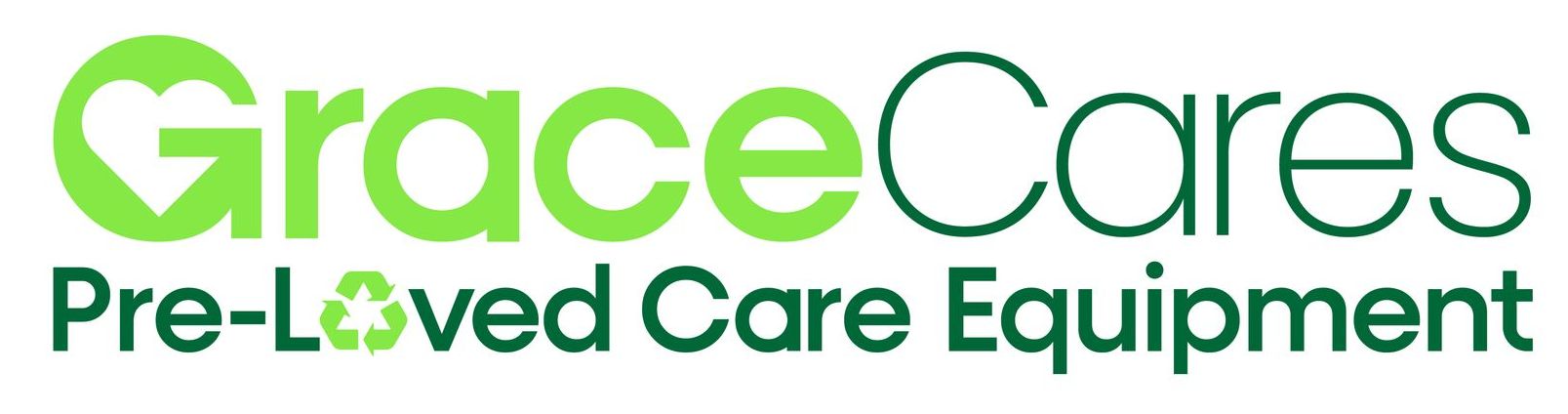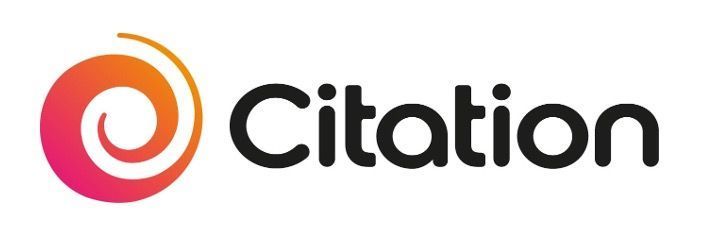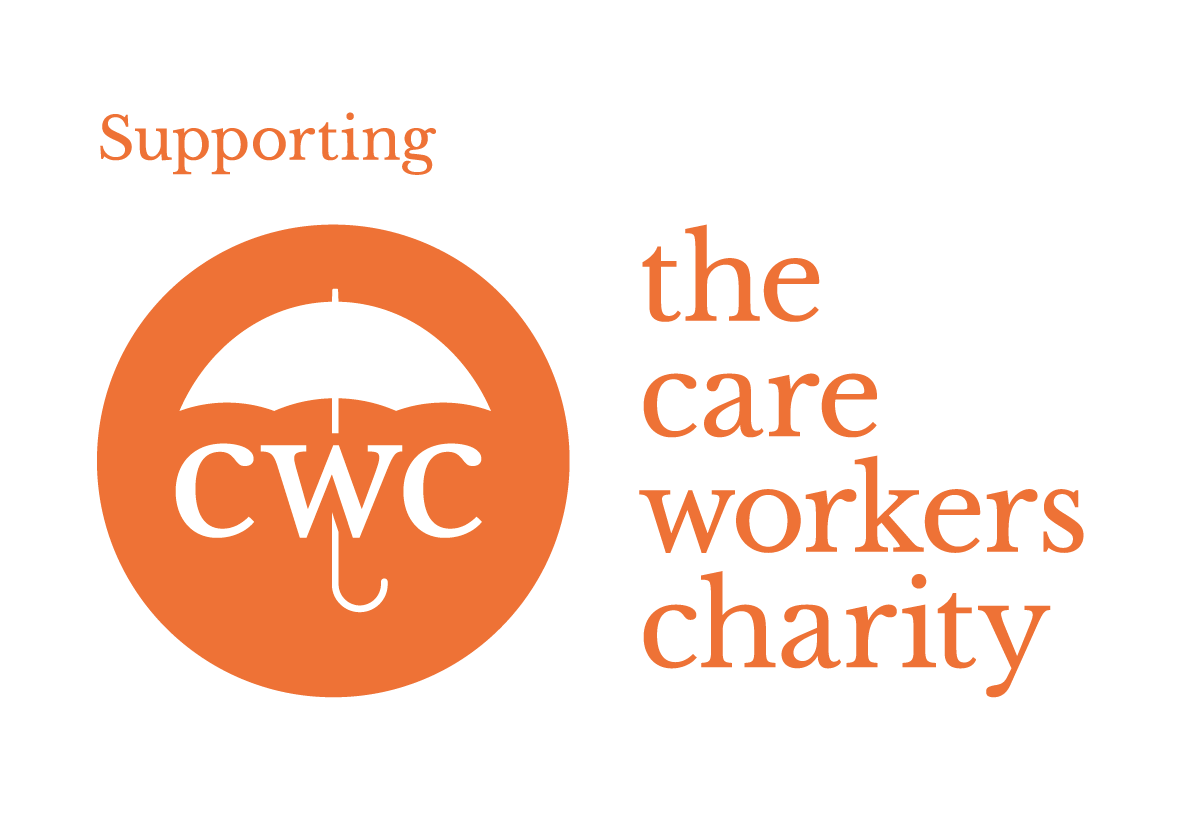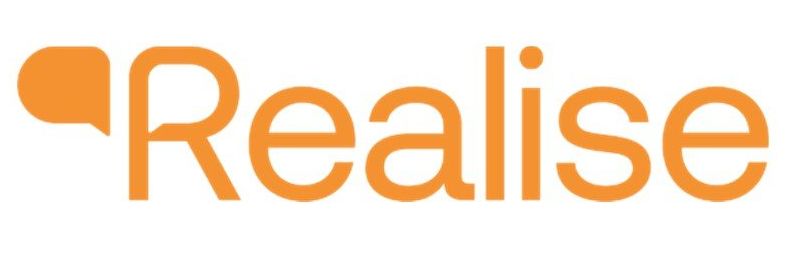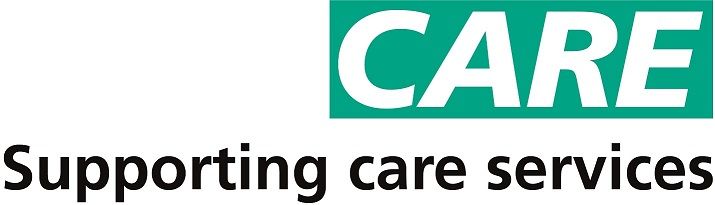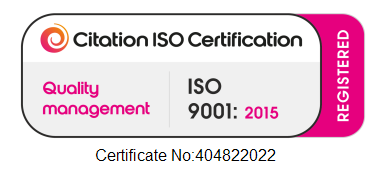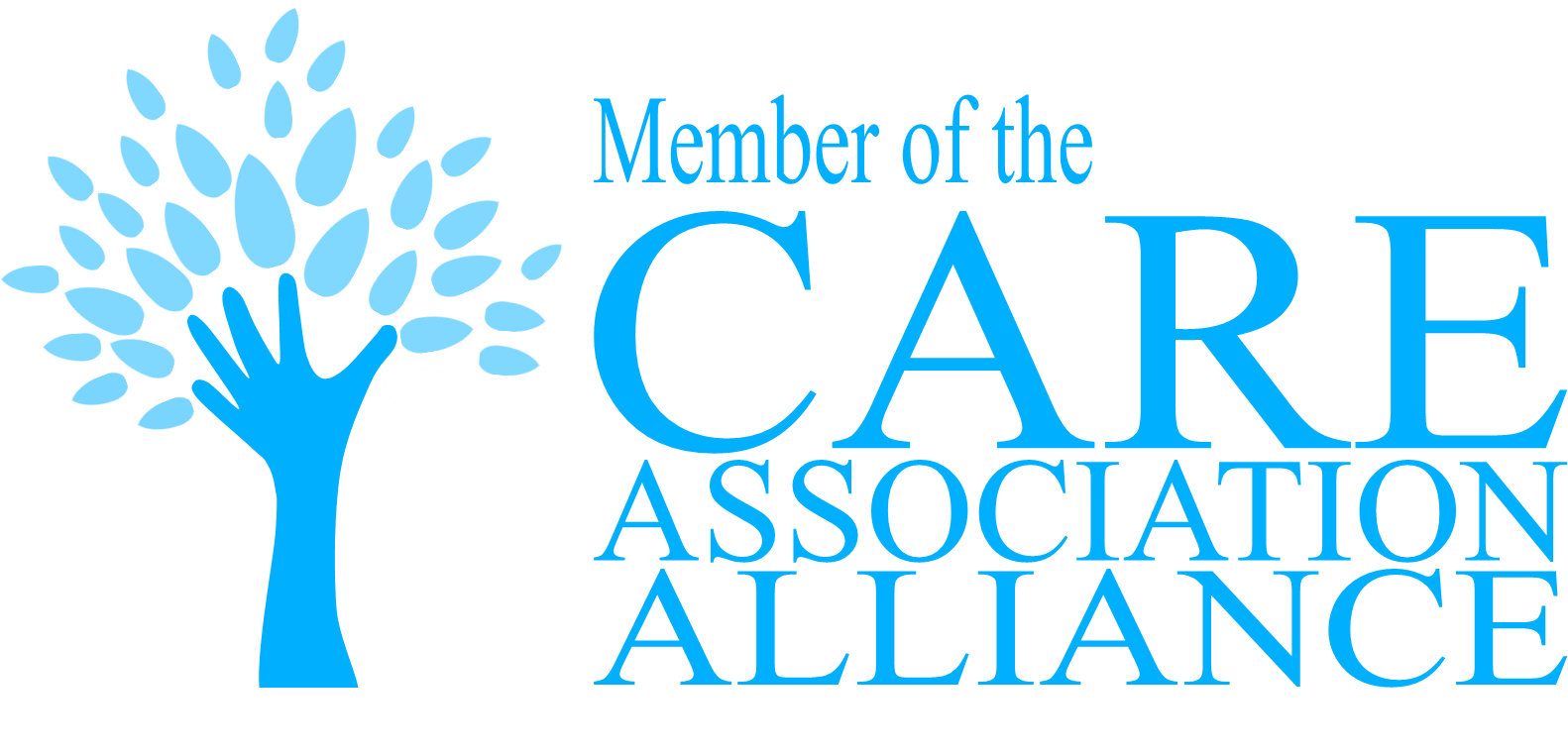Help with NHS Connect (NHS Mail)
NHS Mail is not the most user friendly of platforms to navigate. On these pages we've published some advice on how to deal with some of the common problems and issues care providers encounter with NHS Mail.
Unfortunately we are unable to offer any direct technical assistance. All technical problems should always be directed to the NHS Digital Helpdesk using the details at the base of this page
The following advice only applies if your account is administered by the National Administration service (NAS) which is the vast majority of small to medium sized care providers. If your account is self managed, please refer to your IT department or systems administrator.
Setting up your Account
In order to open an NHS Mail account you must first successfully complete the DSPT (Data Security Protection Toolkit)
The Data Security Protection Toolkit (DSPT)
The Data Security and Protection Tool Kit (DSPT) is an Online Assessment which all Care Providers who work with and access NHS patient data and systems (including NHS Mail) must complete annually.
It is a condition of accessing NHS Mail that you have successfully completed the DSPT to Standards Met level
The tool kit covers such areas as your privacy and data protection policies, how you store and backup data, how you secure mobile devices, business continuity in the event of a cyber incident and how you manage your IT security and support.
Successful completion of the DSPT is also a requirement to access NHS Mail and Proxy Access,
The West Midlands Care Association is part of a FREE national program - Better Security Better Care - to assist all CQC registered care providers with this.
To find our what you need to do next, just click on the button below.

Multi Factor Authentication (MFA)
All users of NHS Mail accounts (existing and new) will be required to use Multi-Factor Authentication (MFA) to access their accounts.
This is an additional security measure that requires you to confirm your identify through a variety of methods (usually using an App on your phone or texting a one time pass code to you).
The NHS has issued guidedance on how to implement MFA which you can acess by clicking on the links below.
Choosing the text method option
From our own experiences and after talking to numerous providers who have been through the process we recommend that you opt to authenticate by receiving a text message rather than an authenticator app.
Opening your account
Once you have completed the DSPT you can open your accounts
This is done on the NHS Mail Website by clicking on the 'Join NHSmail button'
For most care providers you will need to join via the National Administration Service (NAS) scroll down and then click on the Social Care Link
Click on the Starter Guide for Social Care Providers and read the advice
Once done click Registering a social care organisation, for example, a care provider or care home service – NHSmail Support.
National Administration Service (NAS)
For most Social Care Providers you need to use the National Administration Service (NAS)
The registration portal is not particularly user friendly so we recommend you bear the following in mind as once you begin the registration process, you cannot make any changes.
You can set up to 10 individual email addresses per site. These must be named individuals. You cannot set up a generic address (eg carehomemanager@nhs.net). A shared mailbox for the site for generic use - which individual users can access - will automatically be created.
All individual addresses must be set up during the application process. You cannot go back into the portal to set up accounts at a later date.
For each individual address you will need a unique existing email address (can be a personal one as will only be used to send joining instructions) and a unique mobile number (again can be a personal one as will be used to text a one time passcode).
To help you we have put together a checklist for you to get this information together in advance.
Once you are happy to proceed click on online registration portal tool and follow the instructions.
It is worth advising your staff to lookout for the registration email and text message passcode as these will need to be actioned within 24 hours. As part of their registration process individual users will need to accept the User Policy, confirm their profile is correct and set up a ‘Secret’ – a memorable word at least 9 letters long – for password reset purposes.’
Self Managed
Self managed status is suitable for large organisations, i.e. those that have their own IT function, and have the expertise and technological proficiency to carry out the local
administrator role
Organisations manage the accounts themselves – starters, leavers, password resets etc.
Register using the self-management application form. This is completed at HQ level, sites are later added as organisation units
More details can be found on the
NHS Mail Support site
Accredited Domains
If you feel that you have the necessary technical infrastructure in place, you may decide to have your existing domain accredited to the secure NHS email standard.
You will need to be using a compatible email system such as Microsoft 365 or Google Workspace
Accreditation is reasonably straightforward for medium to large organisations who have access to good IT support (or in house)
The secure NHS mail standard can be viewed here
A list of current accredited domains (those whose address is secure) can be found here
Adding New (additional) Users
(National Administration Service NAS)
Adding a new user is a different process to setting up a brand new company account and cannot be done online or through the NHS Mail portal but rather needs to be done through the NHS Mail helpdesk
The easiest way to do this is to send an email to the helpdesk. This needs to be done using an NHS Mail account from the company. The way to do this is for either a Member or Owner of the Shared Mailbox to send an email from the Shared Mailbox requesting the creation of new user accounts for the staff that need them using the template below.
Suggested email template:
To: helpdesk@nhs.net
Subject: New user accounts
Dear Helpdesk,
Please create new user accounts for the following:
User 1:
First name, last name
Mobile telephone number
Email address
User 2:
First name, last name
Mobile telephone number
Email address
Etc.
Please ensure the above account(s) are added to the Shared Mailbox as Members. For verification purposes, my mobile telephone number is 07*** ******.
The users will go through the usual registration process (ie they will receive an email and text message passcode).
Glossary
Owner
The Owner is a user who has access to the Shared Mailbox and who has access to settings which give them the authority to add or remove users from the Shared Mailbox (not necessarily the owner of the business). A site can have more than one Owner if required.
Member
Members are each additional NHS Mail account attached to the main company account who have access to the Shared Mailbox.
Shared Mailbox
This is a mailbox which is accessible by Members and Owners. It has its own email address and is automatically created when a site first registers for NHSMail.
The Shared Mailbox can only be accessed by logging in to your personal NHSMail account. It cannot be accessed independently
Unlocking Blocked Accounts
If you have an account in your organisation that has not been logged in to successfully for more than 30 days, you will need to contact the NHSMail Helpdesk to ascertain if you can reactivate your account or whether it has been permanently deleted.
If it is not possible to reactivate your account because it has been permanently deleted, an email must be sent to the Helpdesk requesting a new account for that person, using the guidance above under ‘Adding New (Additional) Users’.
Password Resets
Most password resets can be done through the NHS Mail portal by following the password reset option.
Should you run into problems, the best thing to do is to contact the NHSMail helpdesk on
0333 200 1133 for advice on the status of your account and how best to proceed.
Always call from the phone number that you have registered with CQC as this is part of the helpdesks security procedure in establishing that your request is genuine.
Further Help
As we have previously mentioned we are unable to offer direct technical assistence, so if you need further help with your NHS Mail accounts, you may find these guides helpful.
For all other queries always contact the NHS Digital Helpdesk
NHS Mail Starter Guide for Social Care Providers
NHS Mail Frequently Asked Questions